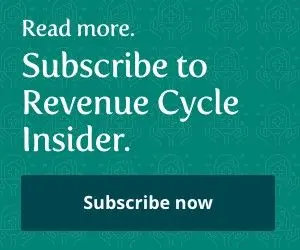Need to Amend a Patient Encounter? Better Check These Directions First
Heads up: Single-line corrections are fine.
If you discover your optometrist forgot to document the amount of time spent counseling the patient or the patient’s diagnosis, just adding that info in without following some important guidelines can get you into hot water with CMS and auditors.
The skinny: When records need to be amended, CMS in Transmittal 442, released Dec. 7, 2012, encourages providers to “enter all relevant documents and entries” into the record at the time of service. However, the agency also acknowledges that “occasionally, upon review a provider may discover that certain entries, related to actions that were actually performed at the time of service but not properly documented, need to be amended, corrected, or entered after rendering the service.”
Do this: When adding, correcting, or entering information after the date of service, you should identify it as an amendment, and the physician should sign and date it.
Watch out: Never delete the original entry—instead, ensure that all original content is identifiable. You can do this on a paper record by using a single strike line through the original content. For electronic records, you must “provide a reliable means to clearly identify the original content, the modified content, and the date of authorship of each modification of the record,” CMS says in the transmittal.
If an auditor ever reviews your files, CMS directs them to consider your amended entries—but only if you follow the rules. Auditors “shall not consider undated or unsigned entries handwritten in the margin of the document,” for instance, the Transmittal advises.
CMS advises MACs and auditors that see potential fraud in the documentation to refer those cases to the ZPIC auditors. To read the complete transmittal, visit www.cms.gov/Regulations-and-Guidance/Guidance/Transmittals/Downloads/R442PI.pdf.