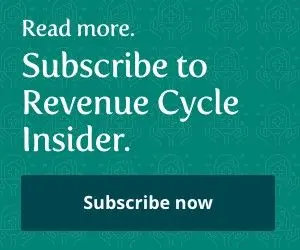Know Your Modifiers and Avoid Denials of Diagnostic Services
Use modifier 50 when a code has a bilateral indicator of -1- Keeping straight which diagnostic tests you can report per eye -- and which modifiers different carriers prefer for bilateral tests -- can be vexing. Not keeping that information straight, however, can be costly if your claims are denied. Interpret the Fee Schedule for -Bilateral- Answers The bilateral indicators you-ll find in the Physician Fee Schedule for optometric diagnostic tests are: Bill Lens Fittings Unilaterally Two other modifier indicators can give you critical clues for accurate coding of optometric procedures: You usually have two options for reporting unilateral services done bilaterally, Bode says:
A common cause of denials with your insurance carriers, especially Medicare, can be the inappropriate use of modifiers on your diagnostic tests, says Regan Bode, CPC, OCS, clinic administrator at the Northwest Eye Clinic in Lynden, Wash. Leaving off needed modifiers can also cause underpayment on your claims, Bode says.
-To find out if any CPT code is bilateral or unilateral, you can check your Medicare fee schedule,- Bode says. You can find the bilateral indicator in column T (-Bilat Surg-) of the Physician Fee Schedule spreadsheet.
-Checking this bilateral indicator will help you decide how to properly code the work done to ensure you-re correctly paid,- Bode says. The bilateral indicator can tell you whether a CPT code is billable per eye or only once for both eyes. It can also tell you whether or not you can append modifier 50 (Bilateral procedure) to a CPT code. -If you don't look at the indicator and you use modifier 50 on a code that you can't use it on, your claim will be denied, and it may be a little unclear why you-re not getting paid,- Bode says.
Tip: You can download the fee schedule spreadsheet from the CMS Web site -- www.cms.gov -- but many carriers have the information presented more simply on their own Web sites.
For example, TrailBlazer Health, the Medicare Part B carrier for Maryland, Texas, Virginia and Washington, D.C., has a searchable form on its Web site that automatically displays fee schedule information for any CPT code you enter.
Bilateral indicator 2: Medicare assigns indicator 2 to codes that already specify a bilateral procedure, so you do not need to append a modifier to show that you performed any of these on both eyes, says Renee Darling, insurance administrator for Drs. Meehan, Leeper and Schwartz, optometrists in Decorah, Iowa. Often, such codes will also specify -unilateral or bilateral- in their CPT descriptors.
Example: You perform serial tonometry, 92100 (Serial tonometry [separate procedure] with multiple measurements of intraocular pressure over an extended time period with interpretation and report, same day), on both of a patient's eyes. Code 92100 has a bilateral status of 2, Darling says, telling you that the work involved in measuring both corneas is already included. So you should report 92100 only once.
Bilateral indicator 3: You can report codes with bilateral indicators of 3 bilaterally using the appropriate modifier(s). Bilateral indicator 3 indicates that the usual bilateral payment adjustment does not apply.
For many procedures that you report for both sides on the same day, insurance carriers will pay 150 percent of the unilateral fee. For procedures marked with bilateral indicator 3, however, carriers will base payment on the fee schedule amount for each side -- bringing you 200 percent reimbursement.
Example: You perform OCT on both eyes. Code 92135 (Scanning computerized ophthalmic diagnostic imaging [e.g., scanning laser] with interpretation and report, unilateral) has a bilateral indicator of 3. Bill 92135-50 (or list it twice with modifiers LT and RT appended). The carrier should pay you twice the amount it would have for a unilateral OCT (either the fee schedule amount or your actual fee, whichever is lower).
Bilateral indicator 9: The concept of bilateral surgery does not apply to codes with this indicator. Therefore, you should never append modifier 50 or modifiers LT/RT in combination to these procedures.
Example: Refraction, 92015 (Determination of refractive state), has a bilateral status of 9 and therefore may never have a 50, RT or LT appended to it on a claim form. Bill it only once.
Bilateral indicator 1: You can append modifier 50 to the code.
Example: You perform epilation with forceps on both eyes to correct trichiasis (67820, Correction of trichiasis; epilation, by forceps only). When you find 67820 in the Physician Fee Schedule database, you-ll notice a 1 in the -Bilat Surg- column, and you can therefore report 67820-50.
Bilateral indicator 0: Modifier 50 is not allowed. In many cases, bilateral billing is inappropriate for these codes because the code descriptors specifically state that they are unilateral. You may report modifiers LT or RT, however, either in combination or singly, to make your claim more specific.
Example: The fitting of one aphakic lens, 92311 (Prescription of optical and physical characteristics of and fitting of contact lens, with medical supervision of adaptation; corneal lens for aphakia, one eye), has a bilateral status of 0 and therefore may never have modifier 50 appended to it on a claim form. To report fitting of aphakic lenses for both eyes, use 92312 ( ... corneal lens for aphakia, both eyes).
Use the Right Billing Method for Your Carrier
1. Report the service on one single line item, append modifier 50, leave your total units as 1, and double your normal fee. -The rule of thumb is that this is how Medicare wants to see those unilateral tests sent in if they-re eligible for modifier 50,- Bode says.
2. Report each eye on a separate line, appending modifiers LT and RT. Report one unit each and bill each line at your normal fee.
-It's really going to depend on what your carrier wants to see,- so check with your local carrier to determine which method they prefer, Bode says.